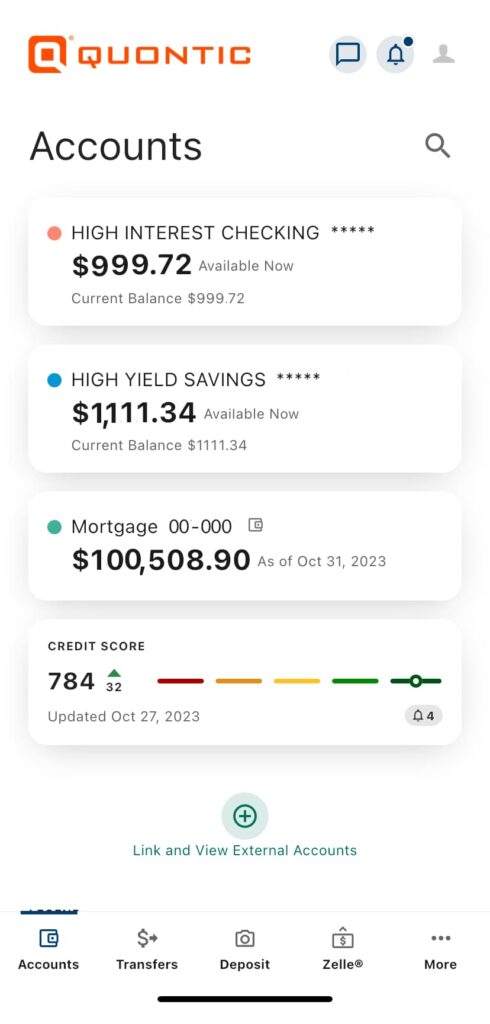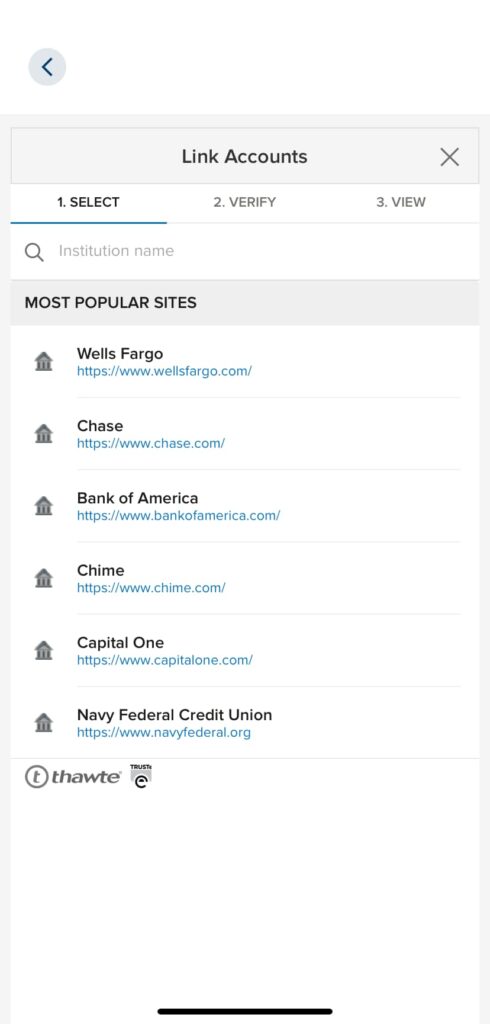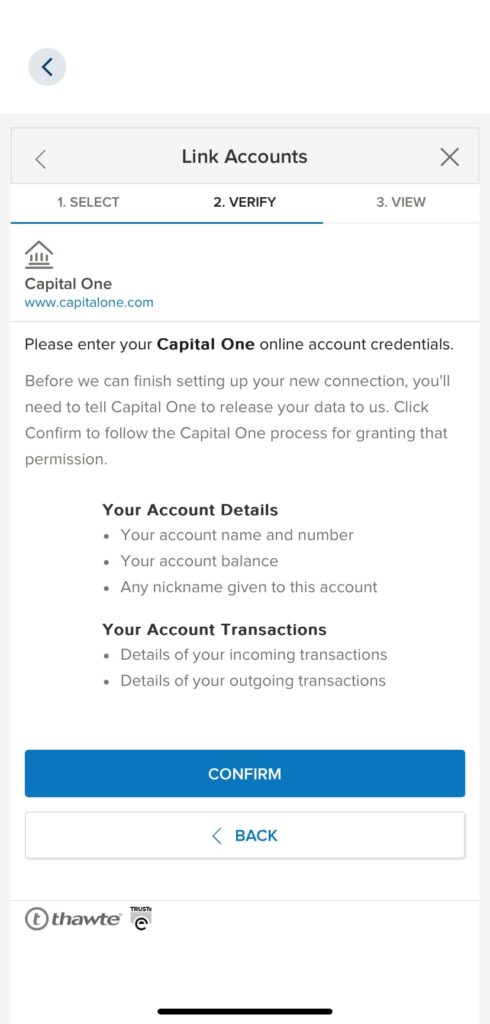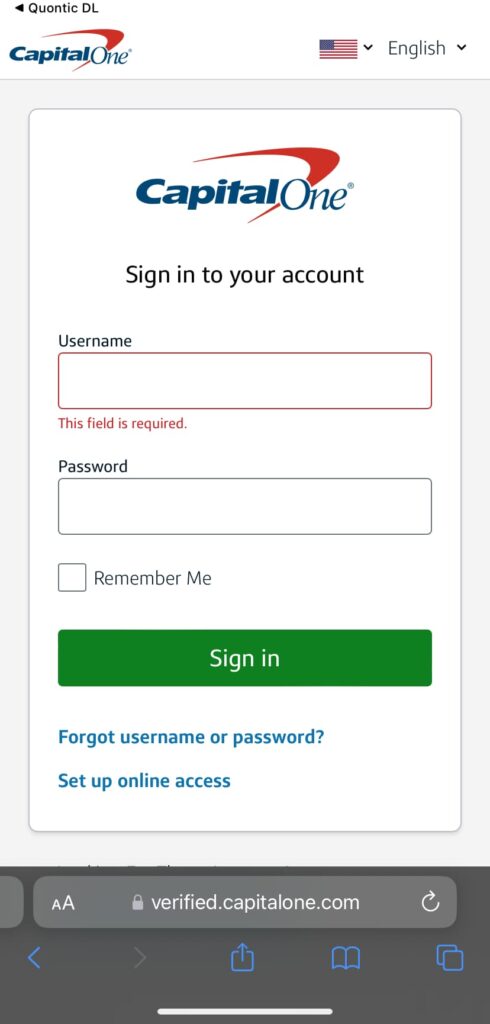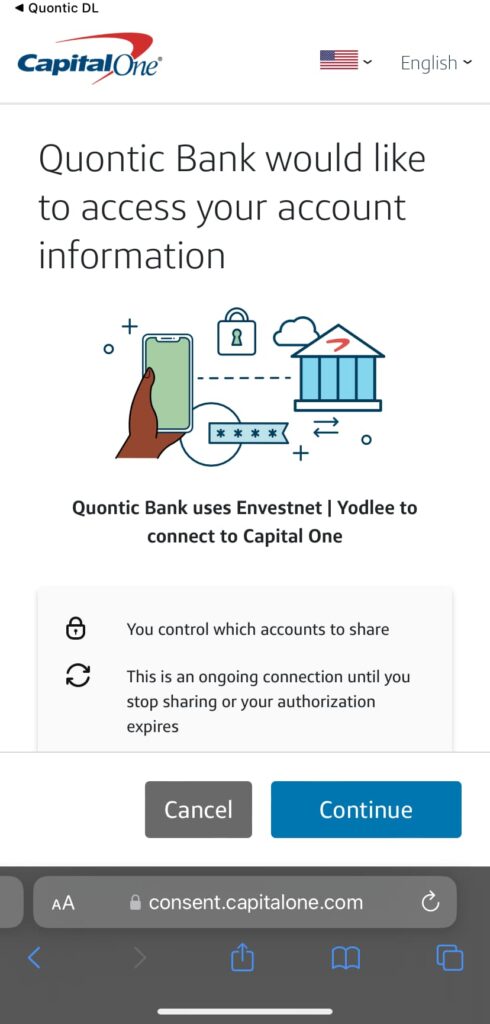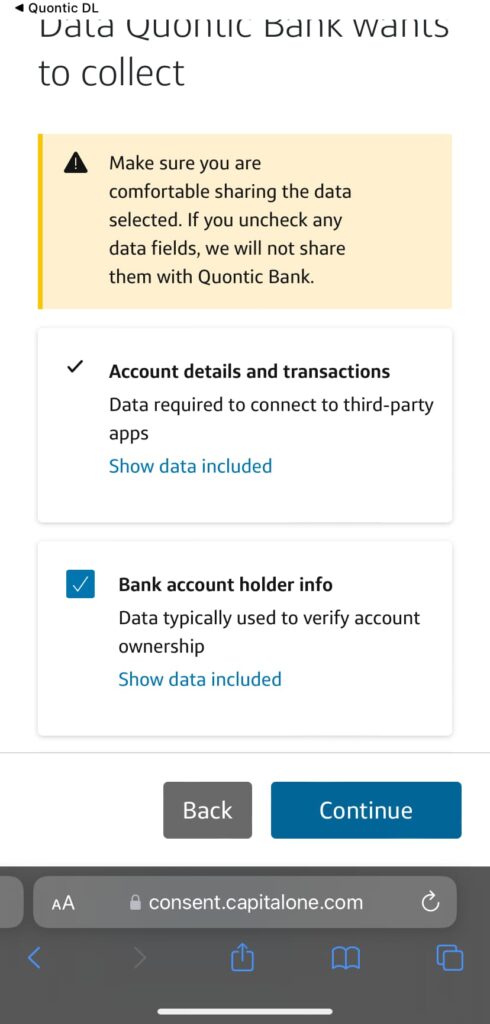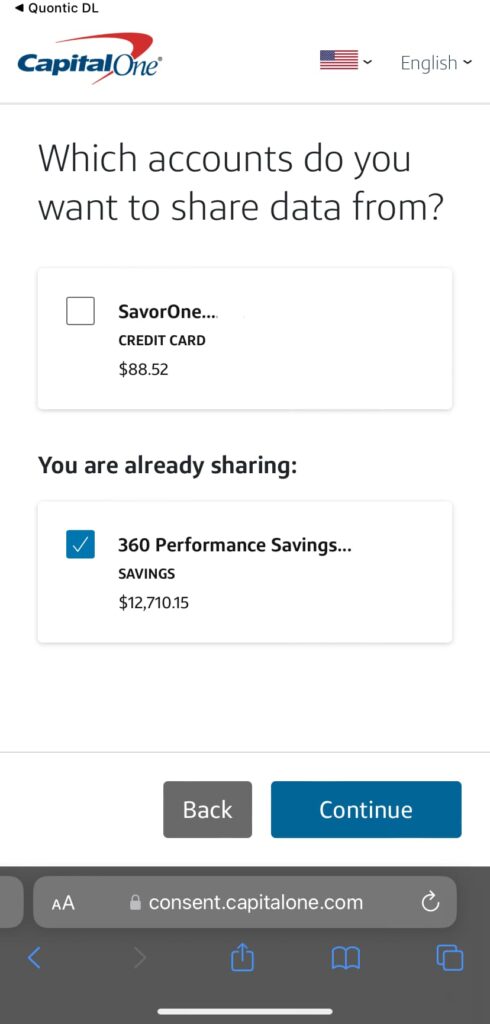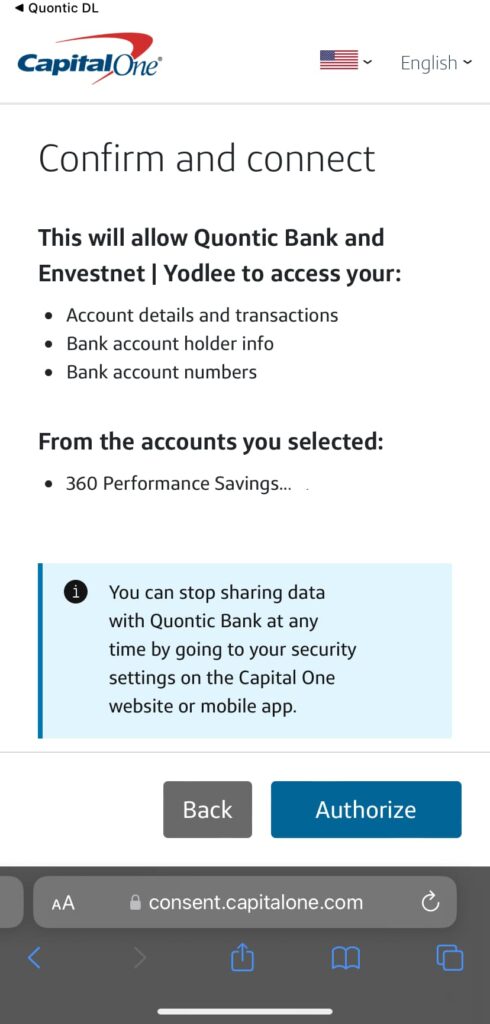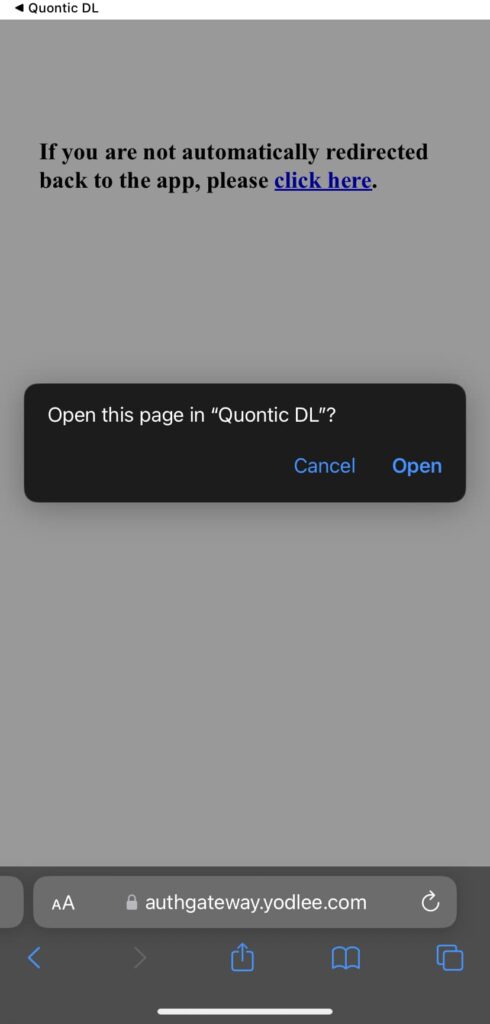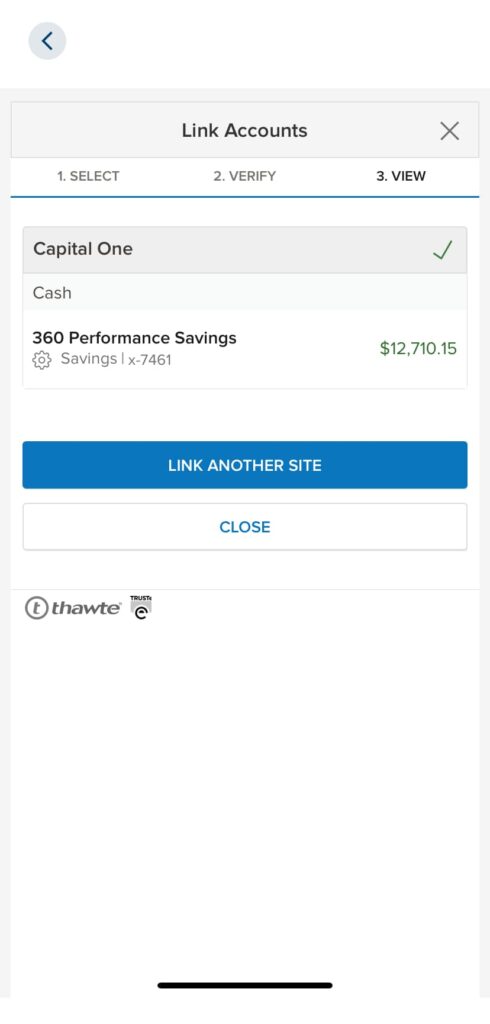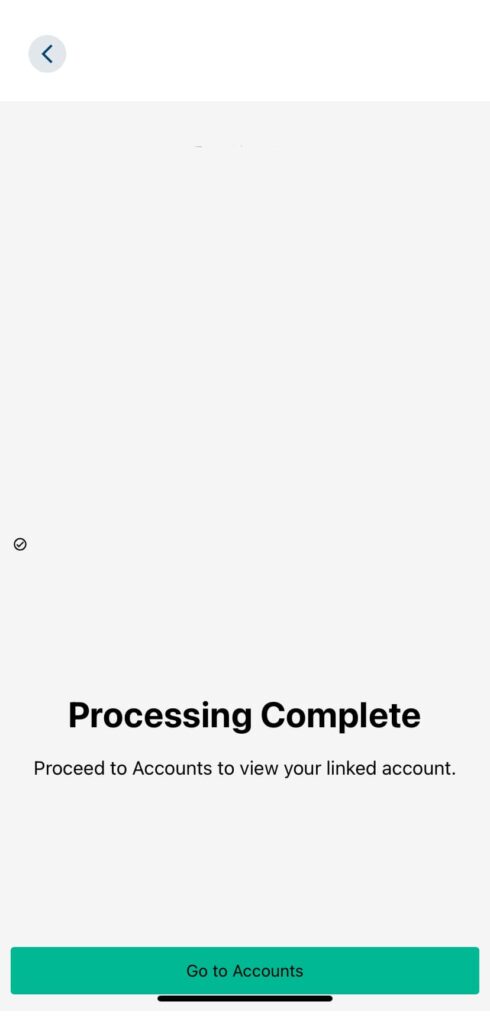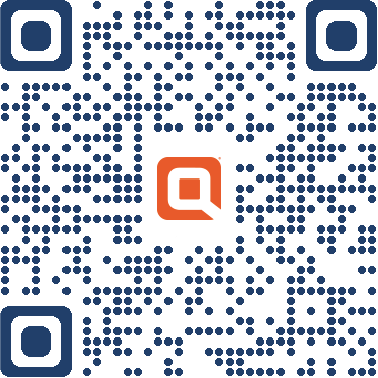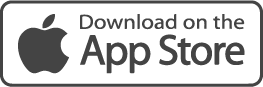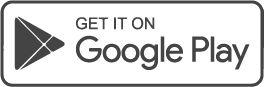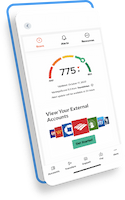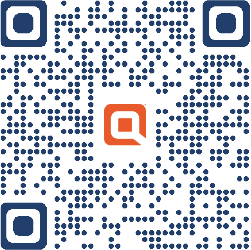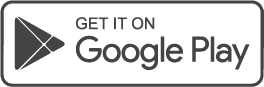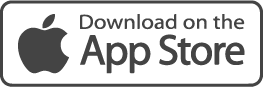Account aggregation
We know we’re not your only bank account, and we play well with others. View everything in one place including your other bank accounts, credit cards and mortgages.
Frequently asked questions
How do I access the new experience Online and Mobile Banking experience starting November 7th?
Starting November 7th, you will access Online Banking using olb.quonticbank.com. For Mobile Banking – Android users will need to delete their current app and download the new one. iOS users will not need to download a new app but will need to ensure their app is up to date. If a user does not have their app set up to automatically update, they will need to perform the following steps:
- Tap the App Store app to open it.
- Next, tap on your profile icon at the top.
- Scroll down to the Available Updates section.
- Locate the Quontic app and tap Update.
Is Mobile Banking secure?
Yes, our Mobile Banking service utilizes best practices such as HTTPS, 128-bit SSL encryption, device profiling, biometric or password access, and application time-out when your mobile device is not in use.
What is Quontic Mobile Banking?
Mobile banking gives you access to your accounts from your mobile web browser or a downloadable mobile banking application, depending on your preference and your mobile device capabilities. Both options allow you to view account balances, search recent account activity, transfer funds between your internal accounts, pay bills, and find our nearest ATM. Also, on the downloadable mobile banking application, you may have the option to deposit checks. Please keep in mind that internal transfers have a maximum limit of $10,000 when using the mobile app.
Which wireless carriers are supported?
All major US wireless phone carriers are supported.